A complete guide on how to hide your location on your iPhone. Do you even know that it is possible to hide your location on your iPhone device? Well, we’re here today to show you how to go about it. The iPhone has a location tracking feature on “Find My Friends” and “iMessage”. There is nothing impractical about hiding your location, people are not entitled to knowing where you are at a particular time or have access to your daily routine.
Though it is important to point out that some apps utilize the location tracking feature to provide accurate data about nearby venues that might be of interest to you. For example, the Weather app needs your location to provide you with a somewhat accurate or precise weather forecast. So before deciding to either hide or leave the tracking feature on, you should understand the pros and cons of both sides. Without further ado, let us show you how to easily hide your location on an iPhone.
A complete guide on how to hide your location on your iPhone
Airplane Mode
Turning on the airplane mode is one of the easiest and quickest ways on how to hide your location on iPhone. The mode disables cellular connection, Bluetooth, and Wi-Fi, preventing any apps from knowing your location. The downside of this mode is that you won’t be able to make/receive calls, send/receive SMS or browse the internet. The airplane mode method is only advisable when you want to take a break or distance yourself from the digital world. Below are ways to turn “ON” the airplane mode;
• From the lock screen or the Home screen, swipe up from the bottom end of your iPhone to bring Control Center. Then on the top box, you should see an Airplane icon, click on it. The icon light will turn to dark blue colour, this indicates that the mode is enabled.
• From the home screen go to Settings >> Airplane Mode >> Toggle the icon to the right, this will enable the airplane mode.
Location Services
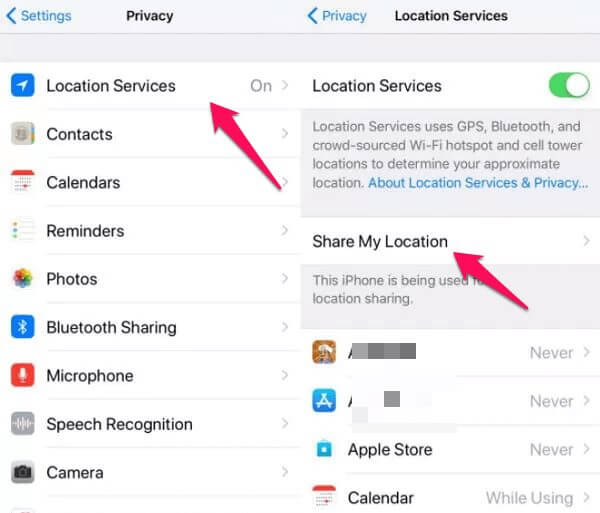
Apple is well aware that some users might not like the idea of their location being active, so they made it easy for this set of people to hide their location. Follow the steps below to hide your location;
• Launch the Settings app on your iPhone.
• Go to the Privacy menu and select “Location Services” (it is the first option under privacy).
• Toggle the button next to the Location Services. By default, it is “On”, so you’ve to toggle it “Off”. Once it is off, all apps on your iPhone won’t have access to your location anymore.
Like we’ve said earlier, turning this feature “OFF” will affect the functionality of certain apps, for example, the Weather app or your photos getting saved in the wrong folders. So to avoid this, Apple allows users to disable the Location Services for certain apps while it is enabled for others. To do this, go to the Location Services menu, tap on any application and choose one of three available location access options – Always, Never, and While Using.
The “Never” option means the application won’t have access to your location. The “While Using” means the application will only have access to your location while you’re using the application. And the “Always” option means the application will have uninterrupted access to your location whether you’re using the application at that moment or not. Some of the core iPhone apps that need your location to function properly are Maps, Camera, and Weather.
Share My Location
You can become invisible to friends and family by simply hiding your location from “Find My Friends and “iMessage”. This is the last method we’ll show you on how to hide your location on your iPhone. To stop sharing your location to iMessage and Find My Friends, go to Open Settings >> Tap on your name at the top >> Tap on Find My >> Tap the toggle that’s next to “Share My Location to off”.
Whenever you are ready to share your location again, all you’ve to do is reverse these directions and you can start sharing your location again with people you’ve added in Find My.
