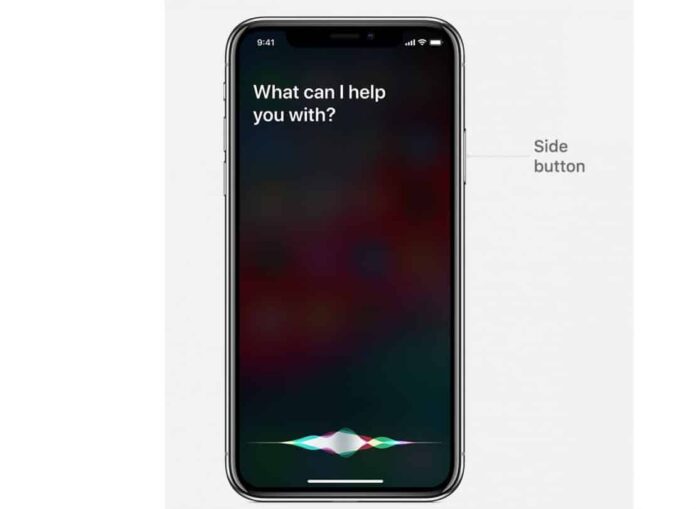Hello, guys welcome to this guide on how to activate Siri on iPhone 14 Series or any other devices from Apple.
Just as we have Google Assistant on Android, Siri is the virtual assistant part of Apple’s iOS, watchOS, macOS, HomePod, and tvOS operating systems. SIRI uses assistant voice queries and a natural-language user interface to answer questions, make recommendations, and perform actions by delegating requests to a set of Internet services
You can ask Siri to send a message on your iPhone, play your favourite TV show on your Apple TV, or start a workout on your Apple Watch. Whatever it is, Siri can do it for you — and on any of your Apple devices. All you have to do is say Hey Siri play me, for example, FIFA 16 game.
Now that you know what Siri is and how to use it, we will be talking about how to activate it on your new iPhone 14.
On older iPhones with the home button, Siri can be activated via the Touch ID, but since last year starting with the iPhone X, Apple has ditched the home button which also serves as the Touch ID to favour a new design. All the iPhone X Series now uses Face ID instead Touch ID. Therefore, the way you normally activate Siri has changed and the functionality has been moved to a new button.
This is the reason we want to show you how to activate Siri on iPhone 14 or any other iPhone for that matter.
How to Activate Siri on iPhone 14 Series
You can activate Siri on iPhone 14 using voice and Side button. Below we will be showing you how to set up Siri using these two Methods.
Activate Siri on iPhone 14 Via Your Voice
- To get started and activate Siri on any of your iPhone X series using your voice command, you will have to set up ‘Hey Siri’ command first.
- To do so, pick your iPhone, open Setting
- Navigate to Siri & Search and Listen to Siri in order to set up your voice
- Once this has been done and enabled, you can just say, “Hey Siri” to invoke the virtual assistant.
Activate Siri on iPhone 14 Via Side Button
To enable Siri on your iPhone 14 through the side button, just press and hold the side button for about two or three seconds, then release Siri will be invoked. You can exit Siri, simply by swiping up from the bottom of your iPhone screen display.
There you have it guys on how to activate Siri on your new iPhone 14 series.