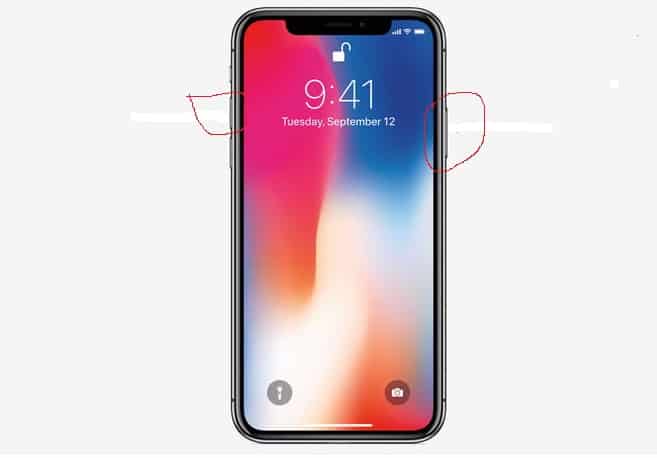Often times while strolling through our phones either on the internet or other media laces, we kind of stumble on interesting or important media updates that you might like to have. If you happen to be a Smartphone user, you could possibly save such media by simply taking a screenshot of the data.
In simple term, Screenshot is defined as is a digital image of what should be visible on a monitor, television, or other visual output devices. A common screenshot is created by the operating system or software running on the device. This wonderful Smartphone feature also is present in iPhone 13 which happens to be an entirely new smartphone device from Apple Company. With this we can see that taking screenshots on Smartphones are very much essential.
But how can a simple picture of your screen be so vital? Well, you see screenshots often act as a way to prove to others that you have really seen the crazy stuff you are seeing. Not only, they do help you prove your case, they also help you archive the past for example, they can help you capture what a website looked like before the latest brand refresh, the weird error message you got a couple months ago, or even a juicy gossip article you don’t want to risk forgetting.
How to take Screenshots on iPhone 13
Taking screenshots isn’t all that difficult to use. In fact, they are also revolutionary to getting more work done and faster. A screenshot is very helpful when you need to explain something that would otherwise be difficult to explain in words. After all, they say a picture is worth a thousand words.
Screenshots from your iPhone are great for sharing moments from your favourite videos, high score from your games, and conversations on social networks like Twitter or Facebook, bugs, Instagrams you want to report, and almost anything and everything you see on your screen. Traditionally, they were done by clicking on both the home and power buttons, but with iPhone 13, the home button is on more, so, how exactly do you capture the screen now?
Basically, Apple is disabling the screenshot function for a second or two when your iPhone is locked and sleep. That way, you can pull without worrying about filling on your camera roll with screenshots. Along with many other features, Apple has changed the way to take a screenshot on iPhone 13.
On many occasions, we are required to take the screenshot on iPhone. For ages, we have used the home button and power button combination to take a screenshot on iOS devices. An Apple’s most ambitious iPhone does not have a home button, and many folks would be slightly puzzled about how to take screenshots on iPhone 13. though it is a bit different and an easy as you to capture screen on your old iPhone. Just follow these simple steps to get the job done.
Ways to take a screenshot on iPhone 13
There are two ways to screenshot on iPhone 13, they include;
How to take a screenshot on iPhone 13 Via the Physical Buttons
First of all, go to the screen you want to take the screenshot
- Make sure everything is in order
- Press and hold the side button on your iPhone 13 { located at the right-hand side} and click the volume up bottom{particularly of this how-to volume up button will play the role of home button}
- , The iPhone screen will flash and you will hear “click” sound as well {of course if you had kept it enable}.
How to Take screenshots on iPhone 13 via assistive touch
- Tap on settings– Tap on general
- Tap on accessibility then tap on the assistive touch
- Turn on assistive touch
- Tap on the assistive shortcut
- Tap on a device, Tap on more than tap on a screenshot
Once you captured the screenshots, you can edit it with markup tool, share it or delete it from the device. Just like iPhone 7/7 plus, this process may also feel odd for some days, but I guess, once it’s in practice you will get used to it. If in case the above method fails, Assistive touch is always there to do the job {screenshots}.
The best about screenshot is, it’s easy as buffer note, and screenshots are powerful yet simple to use. In fact, it only takes a second to make screenshots, so start using screenshots today and download a free life.